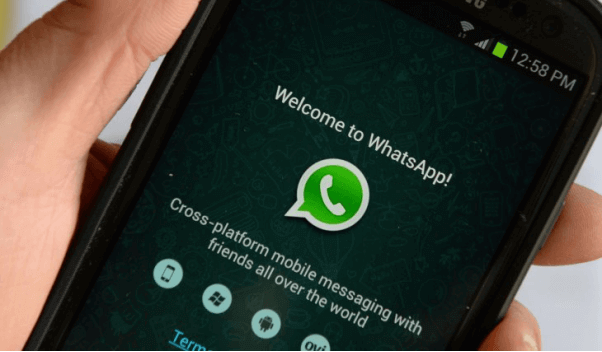Whatsapp messenger was formed in 2009. It’s free software that allows its users to receive as well as send messages to other devices. You can also make a video call using the software. Whatsapp client application runs on various mobile devices. It’s also accessible from a desktop or computer. Apart from sending messages to other devices, you can use this platform to back up data in your android. In this case, you may also need to transfer messages from your old phone to the new android phone. Here is how to copy WhatsApp chat history from iPhone to android.
Back-Up Messages To Your Computer
Last year, WhatsApp was ranked the third most popular platform in social media platforms. This was majorly based on the number of active user accounts. Today, the platform still leads in the same category. Before you understand how to move messages from your WhatsApp to a new cell phone, it’s essential to know how to back up the messages on your computer. For starters, you can download TouchCopy on the personal computer as well as Mac. The next step is opening TouchCopy and then connecting your iPhone. Thereafter, you should click on messages, and where you see WhatsApp, click on the contact to open that conversation. The next step involves clicking save the PDF to where conversations are kept on the computer.
You Can Transfer Whatsapp Messages From Your Android To A New Android

Whatsapp has recently provided all the crucial tools that are needed by users to move messages from one phone to the other quickly. To be successful in this, you should create a backup for your WhatsApp messages. After that, you should restore your backup to the new phone. That should be easy! Just follow the steps below:
- Start your phone and then open WhatsApp
- Go to the menu and click on settings
- Click on chats from the settings and click on chat back up
- Go to Account and select the Google Drive Account.
You Can Also Restore Whatsapp Chats On Your New Phone
Begin by installing your WhatsApp on the device. Go through the terms as well as conditions on the app and agree. You can continue by verifying the code of your country when you’re prompted. Inset the verification code where it’s needed. You can also proceed by tapping to continue. Here, you should allow WhatsApp access to the Google Drive backup. After that, you can tap the account that has your backup and click on restore. Immediately the device begins to process that, tap the button written next to proceed.

Take-Home
Currently, WhatsApp is a viable device used by more than 1 million people across the world. Not only does it make communication easy but pretty manageable. If you want to move messages from your WhatsApp to a new device, follow the steps above.